Inventors quantify trading platforms with quick access app
Author: The Little Dream, Created: 2021-10-26 16:36:24, Updated: 2023-09-20 09:10:57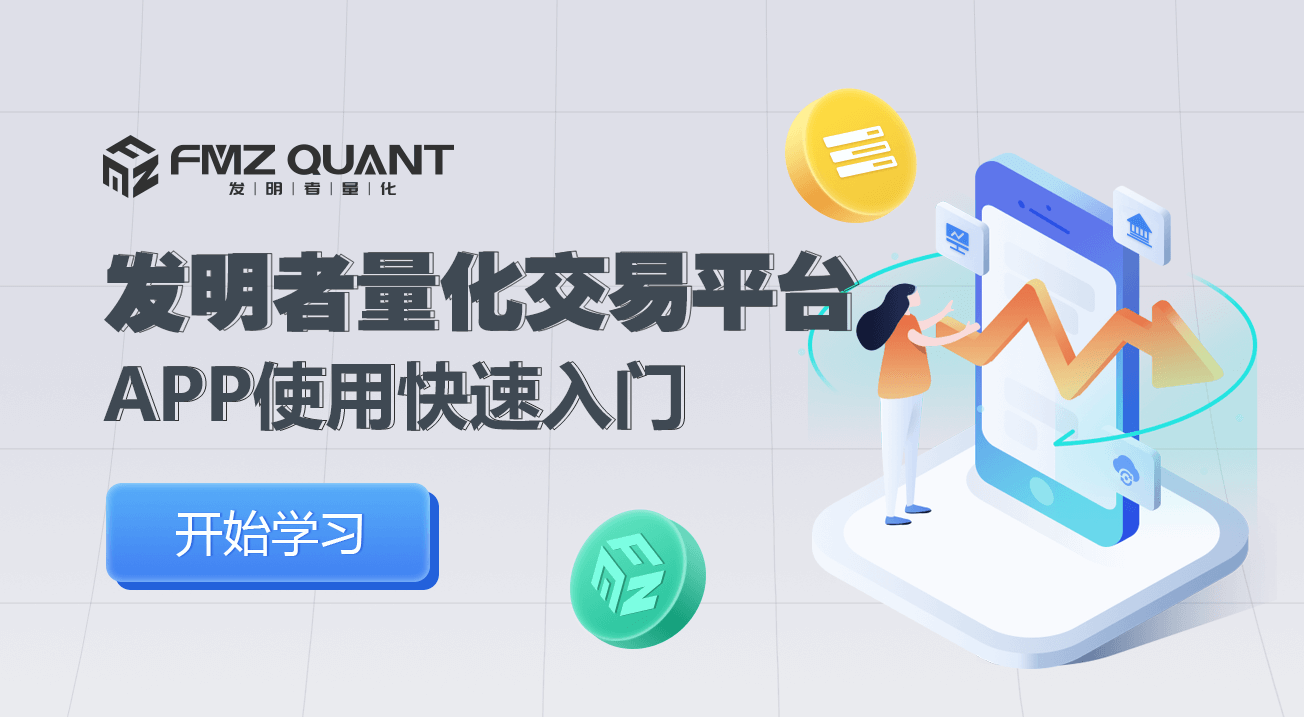
Inventors quantify trading platforms with quick access app
The app uses a quick introduction video:
/upload/asset/1658820456ca11fbe71a.mp4
1, shown at the top
The first step is to go to the app's homepage, where we can see the search control, the scan control, the scroll display bar at the top.

The search function allows you to search for keywords all over the site and find content of interest. The scan code control can also be used to easily scan 2D code identification information.
2 - Quick navigation in the center
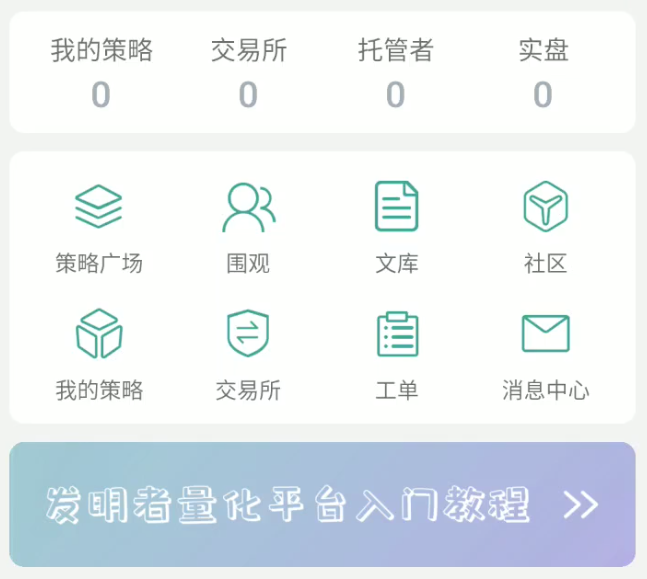
The center of the app displays navigation, jump buttons for the main functions, scrolling displays recent platform announcements, news, etc. There is also a quick entry to some introductory tutorials, beginner's guides, frequently asked questions, etc. Finally, the center contains recent operating records.
First, let's take a look at a group of inventors who are currently logged in to the Quantum Trading Platform account:
- 1, My strategy: Show the number of strategies.
- 2, Exchange: The number of configured exchange objects shown.
- 3, Trustee: Shows the number of trustees associated with the current account.
- 4, Real disk: Displays the number of real disks.
While it shows the policy, the configuration of the exchange, the currently associated custodians, the number of current disks, clicking on these can also quickly jump to the corresponding feature page.
The second set of Quick Jump icon controls
-
1, Strategy Square: This section shows all the publicly displayed strategies on the platform. It is possible to show the strategies as open source, paid and rented, depending on the type of strategy. Here you can find many useful strategies, examples of strategies that help you learn, etc.
-
2, Overview: Show all the discs that are publicly available.
-
3, Resource: Inventors quantify trading platform original article field The inventors' quantitative trading platform library regularly updates articles on all aspects of quantitative trading, including strategy design, strategy teaching, experience sharing, tool implementation, trading mindset discussion, and more.
-
4, Community: Community forum for inventors to quantify trading platforms. It contains tutorials, FAQs, questions, user posts and discussions.
-
5 My strategy: the strategy library The policy library stores the policies under the current inventor's account on the QE platform, corresponding to the web page.
策略库This is a page. -
6. Exchange: records the exchange objects configured in the current inventor's account on the quantified trading platform. The corresponding web page
交易所This is a page. -
7
Work forms: Questions about using the platform can be submitted. -
8, News Center: Inventors of the Quantitative Trading Platform Message System. It is divided into:
- Push message: The push code is written in the policy, and when the push code triggers execution, the push message also records the message, while pushing to the set of WeChat, e-mail, etc.
- Alerts: Alerts for platform billing (required to be enabled), expiration of policy authorization, interruption of host communications (required to be enabled), physical disc exception stops (required to be enabled), etc. are recorded here.
- In-site notifications: reply to forum posts, reply to library articles, etc.
- Job application message: Reply to the submitted job application.
3, the bottom navigation bar
Open the developer's QTP app, go to the app's homepage, and we can see the app's navigation bar at the bottom of the homepage.
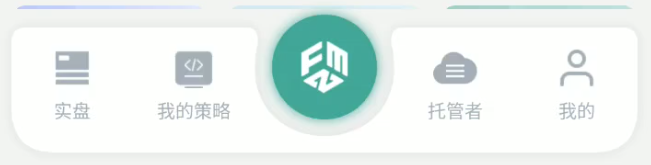
-
1、
实盘: jump to the real disk page, which shows all the real disks created under the current account. This page creates a disk, searches for a disk, contains all the disks in the disk list by default, or clicks运行中,已停止,有错误These tabs are displayed switching. You can also create a grouped management disk, set up permission management. You can also restart, stop, etc. on individual disks in the list. -
2、
我的策略Jump to policy library page to see all policies included under the current account. The page can create policies, search policies, sort policies by policy type, and include all policies in the policy list by default. It can also create a group management policy, set permission management. It can also create, disc delete, open, etc. operations for individual policies in the list. -
3、
托管者: Jump to Administrator admin page. This page displays information about the hosts associated with the current account and the hosts running it. The page can deploy hosts, remove hosts, search, etc. with one key. -
4、
我的Jump to: Current account settings, APP settings page. The main features of this page are: account personal information editor, fee center, password modification, push settings, Google verification, threshold alerts, sub-account groups, device management, promotion refunds, app theme switching, language settings, about the software description, opt-out of these features. -
5、
FMZ logo: The logo in the middle can be quickly jumped to the homepage for easy operation.
- Quantifying Fundamental Analysis in the Cryptocurrency Market: Let Data Speak for Itself!
- Quantified research on the basics of coin circles - stop believing in all kinds of crazy professors, data is objective!
- The inventor of the Quantitative Data Exploration Module, an essential tool in the field of quantitative trading.
- Mastering Everything - Introduction to FMZ New Version of Trading Terminal (with TRB Arbitrage Source Code)
- Get all the details about the new FMZ trading terminal (with the TRB suite source code)
- FMZ Quant: An Analysis of Common Requirements Design Examples in the Cryptocurrency Market (II)
- How to Exploit Brainless Selling Bots with a High-Frequency Strategy in 80 Lines of Code
- FMZ quantification: common demands on the cryptocurrency market design example analysis (II)
- How to exploit brainless robots for sale with high-frequency strategies of 80 lines of code
- FMZ Quant: An Analysis of Common Requirements Design Examples in the Cryptocurrency Market (I)
- FMZ quantification: common demands of the cryptocurrency market design instance analysis (1)
- dYdX strategy design paradigm - Randomized trading strategy
- The exchange rate of the currency's futures contract is the return of the interest rate analysis
- Inventors General Agreement for example
mingxi1005Wow, when will inventors be able to support a coin-winning contract?
The Little DreamIn this article, you can read the evaluation.